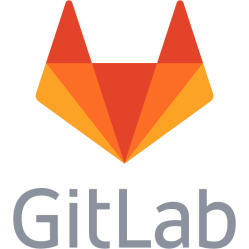mldonkey-server - Installation notes
# install it
apt-get install mldonkey-server
# make a symlink to config
ln -s /var/lib/mldonkey /etc/mldonkey
# stop the service as it holds the config files
service mldonkey-server stop
# open /etc/mldonkey/downloads.ini in a text editor, for example
jed /etc/mldonkey/downloads.ini
# allow access - check the allowed_ips line, change it to your local network range
# or a specific ip to allow to connect
# for example:
allowed_ips = [
"127.0.0.1";
"192.168.1.0-192.168.1.255";]
# specify download directory
# mldonkey uses shared directories to specify where
# downloads called incoming files are stored. it uses two - one
# for downloaded files and one for downloaded directories
# this cannot be changed in the web interface due to a bug
# which prevents specifying the same directory for both
# (which should work), so you may do it also in downloads.ini
# go to the shared_directories line and edit the dirname parameter
# two times:
shared_directories = [
{ dirname = "/where/to/download"
strategy = incoming_files
priority = 0
};
{ dirname = "/where/to/download"
strategy = incoming_directories
priority = 0
};]
# if not specifying, the files will go into subdirs in /var/lib/mldonkey/incoming
# start it again
service mldonkey-server start
# goto http://server-ip:4080/
# you will be prompted to enter a new password, type the following into
# the textfield on the top: useradd admin password
# in the popup, type the new desired password
# if you need to change password again, type passwd admin, and in
# the textbox enter a new password
# you may also telnet to the server, telnet server-ip 4000, do then write ? to get info
This is a personal note. Last updated: 2014-07-15 17:40:42.